Greetings!
Welcome to "How to Publish Your Own Kindle Book."
This diary is the first part of a five-part tutorial designed to teach you how to publish your own Kindle books, either for personal use and distribution, or for sale on the Amazon store.
Here is an outline of the "How to Publish Your Own Kindle Book" diary series:
Part I: Set Up an Amazon KDP Account
Part II: Format Your Book
Part III: Create a Kindle Book File
Part IV: Sell Your Kindle Book on Amazon
Part V: Market Your Kindle Book
This part of the series will tell you how to set up an Amazon KDP Account. KDP (Kindle Direct Publishing) is the system you use to make your Kindle books for sale in the Kindle Store.
:: Before You Begin
Before we get started, let's go over some of the basics about the Kindle and Kindle publishing.
First, what is the Kindle?
The Kindle is the most popular electronic reading device on the market. Amazon is currently selling the third generation of the device, the so-called Kindle 3.
The Kindle 3 is 7.5 inches tall and 4.8 inches wide, with a depth of about a third of an inch. To get the idea of how big a Kindle 3 is, imagine an 8.5 by 11-inch piece of paper, folded in half. It's just a little smaller than that -- and of course, a little thicker.
The Kindle has two selling points that makes it attractive to serious readers. The first is its display. The reflective light E Ink screen with its matte surface makes it ideal for reading under all sorts of light conditions -- especially outside ... and it also looks a great deal like printed type.
You won't ever mistake the Kindle for a printed book, but the display is very easy on the eyes. You will notice a huge difference between reading a book on your Kindle (comfortable) and LCD devices like a laptop (wearying).
The downside is that the Kindle can't be read in the dark, unless you attach a separate reading light. (You can use many of the same battery-powered reading lights that you use for your regular books.)
The second selling point for the Kindle is that it is attached to the Amazon store, which has a huge inventory of books for readers to choose.

:: What About the Other Readers?
There are a number of other electronic reading devices on the market, including the very popular Barnes & Noble Nook, which I think offers a reading experience that is every bit as good as the Kindle.
If the Nook is your thing -- don't think I'm trying to persuade you to switch! This diary series, though, is about publishing for the Kindle. (Maybe for the next one, I'll write about how to publish for the Nook).
Wikipedia has an extensive list of electronic readers -- give it a browse -- you might find another device that works better for you than the Kindle.

:: Do I Need to Own a Kindle to Publish My Own Kindle Book?
Short answer: No.
Long answer: Currently, Amazon charges either $139 or $189 for the Kindle 3, and the larger-format Kindle DX is considerably more expensive.
These days, a book lover who does not have a solid, dependable source of income might not be able to afford the purchase. I was unemployed for approximately a year and a half. I know -- BELIEVE ME -- I know what this is like.
The good news is that that will not stop you from either enjoying Kindle books, or publishing your own work to be read on the Kindle platform. Amazon provides free Kindle Reading Applications for Windows, Mac, iPad, iPhone/iPod, Android devices and Blackberries.
If you can read this tutorial, you can download a free Kindle Reading Application for your desktop computer or laptop and get started right now reading Kindle books. (This isn't important just for reading. You will also need to test your Kindle books as part of the publishing process.)
In fact, whether or not you own a Kindle, please pick up and install a Kindle Reading Application for your platform now.
Once you've got that installed, please move along with me to the main part of this tutorial.

:: The Kindle Store
I'm just going to be brief here -- but it is important to give a definition of the Kindle Store before we go any further.
The Kindle Store is a department on Amazon.com that contains only Kindle books. All of the Kindle books that you distribute through Amazon.com "live" in the Kindle Store. You can visit the Kindle Store using your web browser just like you visit any other department on Amazon.com.
In addition, the Kindle Store is also accessible from your Kindle, or from the Kindle Reading Applications you run on your computer or mobile device.
(It seems, however, that Apple is going to ask Amazon to remove the Kindle Store from its iPad and iPhone/iPod readers. This won't disable Kindle functionality on those devices, but it will add an extra step to buying the books.)
You don't have to use the Kindle store to obtain books for your Kindle device or reading applications. They are lots of Kindle books available elsewhere on the web either for free or for purchase. The scope of this diary series, however, is publishing your Kindle book to the Kindle store.

:: Amazon KDP (Kindle Direct Publishing)
Kindle Direct Publishing (KDP) is a web-based platform provided by Amazon that you use to 1) upload your Kindle books to Amazon.com and the Kindle Store and 2) monitor sales activity for your books.
I'm sad to report that the KDP can be obtuse, buggy and frustrating to use.
Once you get the hang of it, however, you will manage to publish your own books consistently, if not easily, and eventually get the kind of sales data you want out of it. True story. It's a bit funky, but it is what you'll need to use.
So, here we go for real.

:: Set up an Amazon KDP Account
The first step in publishing your own Kindle books is to set up an Amazon KDP account.
You can perform this step before you actually have a Kindle book to sell -- in fact, I recommend that you set up your Amazon KDP account now so that you can follow along the rest of the diaries in this series.
KDP requires you to log in using an active Amazon customer account before you can do anything else. If you already have an Amazon account and you want to continue to use this to publish your books, you can go ahead and use your existing one.
But do note that you will be adding personal details such as your Social Security number or taxpayer identification number (and possibly banking information as well) to the purchasing information that Amazon already collects for your account.
For privacy reasons -- or simply to keep business and personal accounts separate -- you might chose to create a new account just to publish Kindle books.
Note also that KDP gives you the option of receiving payment for the books that you sell either as 1) as a check that arrives in the mail or 2) electronic funds transfer (also known as EFT or direct deposit).
If you are interested in EFT payments, get out your checkbook now, because you can choose to provide your checking account number and bank routing number as part of the setup process. (EFT is optional and you can always change your payment method later.)
Here we go!
To set up an Amazon KDP account:
First, open Amazon KDP in your web browser. Here, again, is the URL:
https://kdp.amazon.com/self-publishing/signin
Then, log in as an existing Amazon customer, or register as a new user.

If you choose to register as a new user, Amazon will ask you for your name, your e-mail address and a password.

After registration, KDP will automatically log you in as the new user you created.
Now, you must accept the Amazon KDP Terms of Service.
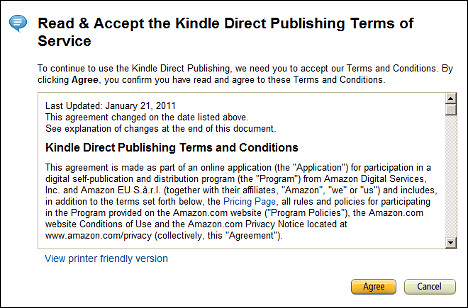
Click Agree.
Once you have accepted the Terms of Service, you can get your first look at the KDP Bookshelf. The Bookshelf displays all of the books you have fully or partially published to the Kindle Store, and lets you choose to visit the sales reports for your books.
Note that the Bookshelf assumes that you have either a very wide monitor, or really, really enjoy horizontal scrolling. This is one of its many charms. Therefore, the screenshot below is a bit difficult to read at the required width for Daily Kos, but you get the idea:

If you can see this screen, you have successfully set up your own Amazon KDP account. But you aren't quite ready to publish a book. Before you can do so, you need to provide Amazon with they information that they can use to pay you in the event that you make a sale.
So, from the KDP Bookshelf, click the Update Now link that appears in the message box at the top right of the screen.
KDP displays the Your Account page.
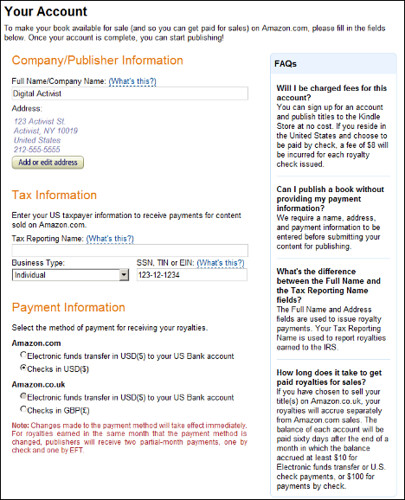
Here, you must fill in the following information:
1. Your name. This is the name to whom the payment will be made, so it must be your real name or your real business name.
2. Your mailing address. Again, this is an actual physical address that leads to your person. If you choose to be paid by check, Amazon will mail the checks here. Whichever payment method you choose, Amazon will also mail tax forms the following January to the address you provide.
3. Social Security number or taxpayer ID. Yep -- Amazon and government expect you to pay taxes on all sales that you make through the Kindle Store. You must provide your Social Security number or a valid taxpayer ID (TIN or EIN). You must also specify whether you are operating as an individual, partnership or corporation.
If you specify that you are selling books as an individual, you can declare any income from the Kindle Store on your regular tax forms. Amazon sends you a supplemental 1099 form the following January which details your income from selling Kindle books. You don't need to form a partnership or corporation to sell books on (or report taxable income from) the Kindle Store.
3. Payment method. You can receive payment for your Kindle books by check or by electronic funds transfer (also known as EFT or direct deposit). To do so by check is easiest to set up. EFT ends up being easier in the long run, but it requires you to perform an extra step and Amazon ends up with your checking account number and bank routing information. It's up to you.
For sellers based in the U.K., Amazon allows you to be paid in British pounds as well as dollars.
This being said, Amazon will only make an electronic funds transfer into a U.S. bank account, regardless of currency, and all U.K. sellers are required have a U.S. taxpayer ID number. Amazon will, however, send checks denominated in pounds to a U.K. mailing address.
Once you have filled out the required information on the Your Account page, click Save Entries and you are done!
You have successfully set up an Amazon KDP account and you are ready to move on to the next step.

:: Recap
Here are the key points you should take away from this tutorial:
1. The Kindle is a popular electronic book reader.
2. The Kindle Store is a department of Amazon.com where Kindle Books are sold.
3. You use Kindle Desktop Publishing (KDP) to publish books to the Kindle Store.
4. To set up a KDP account, log in to the KDP website as an existing Amazon user or register as a new user. Accept the KDP Terms of Service Agreement and then enter your payment information into the KDP Your Account Page.

:: Final Words
Thank you for reading the first part of my five-part tutorial, "How to Publish Your Own Kindle Book." The next part of this tutorial will be called "Format Your Book" and will explain how to format the text of your book in preparation for generating a Kindle book file. The next part will be published on Sun., Feb. 20, 2011.
If you liked this diary and you want to follow along the whole series, follow the tag Publish Your Own Kindle Book, or follow me, the diary author. Feel free to recommend this diary, leave a comment, or send me a private message with additional feedback.



